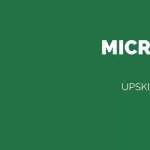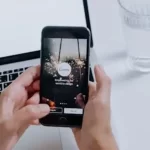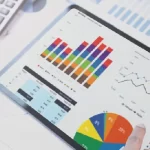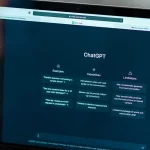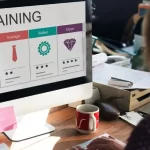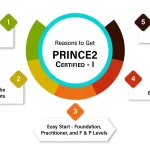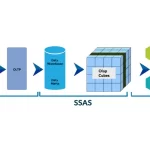Creating a free Amazon Web Services (AWS) account with access to the AWS Free Tier allows you to explore a variety of AWS services at no cost, subject to certain limits and conditions. Here’s a step-by-step guide to help you create a free AWS account:
Step 1: Go to the AWS Website
- Open your web browser and navigate to the AWS website at [https://aws.amazon.com/](https://aws.amazon.com/).
Step 2: Start the Sign-Up Process
- Click the “Create an AWS Account” button, typically found in the upper right corner of the website.
Step 3: Enter Account Information
- Email Address: Enter a valid email address that you can use for account-related communication.
- AWS Account Name: Choose a name for your account. This can be your company name or a personal identifier.
- Password: Create a secure password for your AWS account.
- Re-enter Password: Confirm the password.
Step 4: Provide Contact Information
- Account Type: Choose between “Personal” and “Professional.” Most users creating a free tier account will select “Personal.”
- Full Name: Enter your full name.
- Phone Number: Provide a valid phone number for verification and support.
- Country/Region: Select your country or region from the dropdown list.
- Street Address: Fill in your complete street address.
- City, State, and Postal Code: Provide the rest of your address details.
Step 5: Enter Payment Information
- AWS requires a payment method, even for the Free Tier, to prevent abuse and to charge for services that exceed the Free Tier limits.
- Credit/Debit Card Information: Enter a valid credit or debit card. AWS may temporarily authorize a small charge (usually $1) to verify the card but will not deduct this from your account.
- Billing Address: Provide the billing address associated with your card.
Step 6: Identity Verification
- AWS will verify your identity by sending a verification code to the phone number you provided.
- Phone Verification: Enter the code when prompted to complete the verification.
Step 7: Choose a Support Plan
- Select a support plan. For a free tier account, the “Basic” plan is sufficient.
- Click “Continue” to proceed.
Step 8: Complete the Sign-Up Process
- After choosing your support plan, AWS will process your information and create your account.
- You will receive a confirmation email from AWS with additional information about your new account.
Step 9: Sign In and Explore the AWS Free Tier
- Once your account is created, sign in to the AWS Management Console.
- Review the AWS Free Tier offerings to understand the included services and limits. This can help you avoid unexpected charges.
- Start exploring and using AWS services within the Free Tier limits.
Important Notes
- The AWS Free Tier provides a limited amount of resources for free. Be sure to monitor your usage to avoid incurring charges.
- Read AWS’s billing and pricing information to understand how they charge for services that exceed Free Tier limits.
- Take advantage of AWS’s documentation and tutorials to learn how to use various services.
Following these steps, you can create a free AWS account and begin exploring the platform’s services without any initial cost, provided you stay within the Free Tier limits.