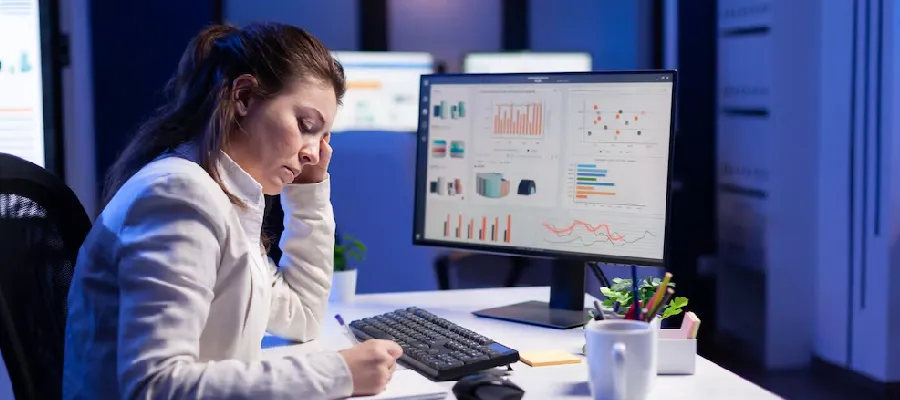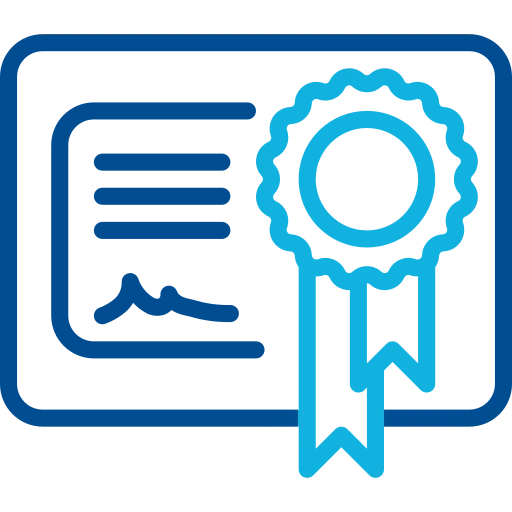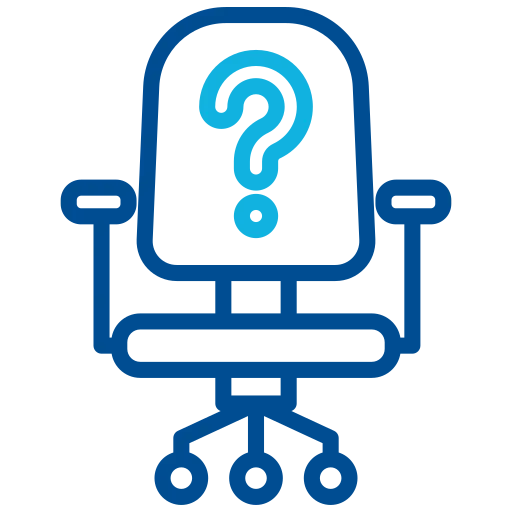Our Business Analytics with Excel course is designed to help you get introduced to the world of analytics. This training will provide you with the concepts, knowledge and hard skills required for building a strong analytics career. For a person with knowledge and experience in the IT or any core industry, this course will equip you to understand data and make data-driven decisions us.
For those new to the analytics field, this course provides an excellent foundation of required concepts and skills. This business analytics training also goes into the statistical concepts that are important in deriving insights from available data in order to present findings using executive level dashboards. Finally, you will learn Power BI, which is currently the latest and best tool provided by Microsoft for analytics and data visualization.
Course Description
The Business Analytics using Excel program is designed to lead the participant to understand how this works and to successfully work in this domain.
There are multiple courses available to fit the requirement of students and working Professionals.
- Business Analytics using Excel on weekends.
- Business Analytics using Excel on weekdays.
- Business Analytics using Excel on weekdays - fast-track
What skills will the student gain?
After the completion of this course, the student will be able to:
- Understand what is Business Analytics using Excel features and its use
- Use of Pivot Tables
- Use of Charts & Graphs
- Use of formulas and functions
- Dashboard operation
- Data Relation Analysis
- Understand power query
- Using Dax functions in power pivot
- Automating reports with control
- Working with data
Mode of Training
- The classes are delivered during Weekday or Weekend in classroom or online modes.
Locations:
- The training is offered in locations like Chennai, Bangalore, Kolkata, Mumbai and NCR.
The course outline delivered during the class is as follows -
Basics of MS Excel
- Creating & Using Absolute Named Ranges
- Logical Functions (IF, AND, OR)
- SUMIFS, COUNTIFS, RANK
- VLOOKUP, HLOOKUP
- INDEX, MATCH
- SUBTOTAL
- Table creation, filtering & sorting
- Using slicers in tables
Using Lists
- Working with Data Validation
- Using Functions with Lists
Working with Data
- Importing Data from a Text File
- Exporting Data
- Converting Text to Columns
- Using Flash Fill
- Using Text Functions
- Connecting to Data in an Access Database
- Creating a Web Query
- Importing Web Data using a Saved Query
- Working with Hyperlinks
Working with PivotTables
- Creating Basic Pivot Tables
- Grouping Pivot Data
- Calculated Fields and calculated items
- Filtering Pivot Data
- Changing the Pivot Table Displays.
- Filtering data using Slicers
- Using the GetPivotData Function
- Using the Choose Function
Automating Reports with Controls
- Using Form Controls
- Record and Run Simple Macros
- Assign Macros to Form Controls
Advanced Charting Features
- Creating Combination Charts
- Displaying a Secondary Axis
- Modifying Axis Options
- Display Data Trends
- Charting an Acceptable Range
- Charting Targets
- Pareto chart
Creating Dashboards
- Principles of Great Dashboard Design
- Inserting a Simple Chart
- Using Sparklines with Dashboards
- Using Tables to Dynamically Link Charts & Lists
- Linking Charts Across Worksheets
- Adding a Data Bar into your Dashboard
- Creating a Window Chart
- Creating an Advanced Comparison Chart
- Creating a Timeline Chart
- Using form controls to make a dashboard interactive
Understanding Power Pivot
- The PowerPivot Window
- PowerPivot Data Sources
- The Table Import Wizard
- Connections
- How to Create Linked Tables
- PowerPivot Tables
- Calculated Columns
- How to Create and Manage Table
- Relationships
- PowerPivot Formulas
- Creating PowerPivot Reports
Using DAX Functions in PowerPivot
- Measures
- DAX Functions
- DAX Variables
- Aggregate Functions
- Filter Functions
- How to Extract Data From Tables Using
- Functions
- Time Intelligence Functions
- Create a Date Table
- How to Work with Time Dependent Data
- How to Manipulate PowerPivot Data Using DAX Functions
Introduction to Power Query
- Import data into Power Query
- Data Transformation
- Consolidate and append data
- Merge queries / Multiple joins
- Building blocks for M language (text functions, date functions, conditional functions)
Data Relation Analysis
- Normal Distribution
- Descriptive Statistics
- Linear Correlation
- Regression Analysis
- Covariance
Analyzing Data in Time
- Trends/Regression line
- Linear, Logarithmic, Polynomial, Power
- Exponential, Moving Average Smoothing
- Seasonal fluctuations analysis
Comparing Populations
- Confidence Interval for the Mean
- Test of Hypothesis Concerning the Population Mean
- Difference Between Mean of Two Populations
- ANOVA: Analysis of Variances
- Goodness-of-Fit Test for Discrete Random Variables
- Test of Independence: Contingency Tables
- Test Hypothesis Concerning the Variance of
- Two Populations
Forecasting
- Extrapolation
| Course Name | Delivery Mode | Fee | Special Offer |
|---|
| Business Analytics using Excel - Regular Class | Classroom | 6,000 | Discount for 3+ enrollments |
| Business Analytics using Excel - Fast-track Class | Classroom | Call Us | Discount for 3+ enrollments |
| Business Analytics using Excel Training | Online Live Trainer | 6,000 | Discount for 3+ enrollments at same time |
Basic computer knowledge is required & Knowledge of Advanced Excel.Palium offers separate courses for the above. If one desires to learn more intensely then they can enroll for the same.
-
Delegate pack consisting of study material and exercises
- Live Instructor training with a proficient, industrially-rich and seasoned expert
This is a complete hands-on training where the trainer will demonstrate each feature and participants will follow and do the same on the system.
After you enroll, you will be guided on how to access the system.
No. You will need to arrange software for your use.
You can gather your doubts and come by prior appointment to get your doubts cleared.
Yes, one can appear for the Microsoft Certification Exam
Yes, participants receive a certificate after completing the course provided they have attended 90% of the class.